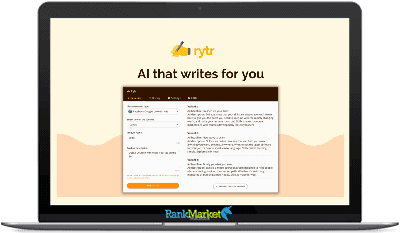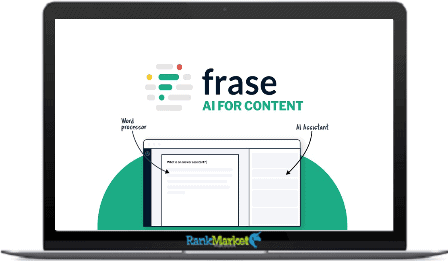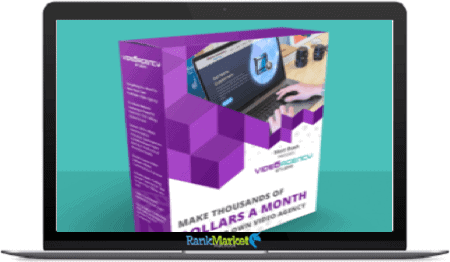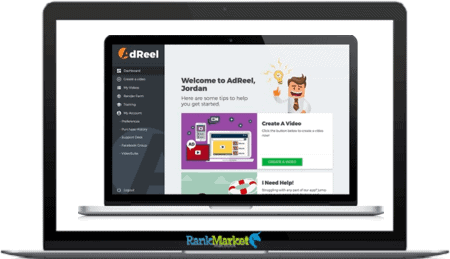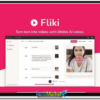[Group Buy] Fliki.AI Agency Premium
$17.00 – $107.00
With Fliki you can convert your blog articles or any text-based content into video, podcasts or audiobooks with voiceovers in a few clicks.
| Deliver | Product FE |
|---|---|
| Access | Shared |
| Type | VoiceOver – TTS Tool |
| Plan | Standard |
| Details | GB Salespage |
![]()
Combo
From Same Developer
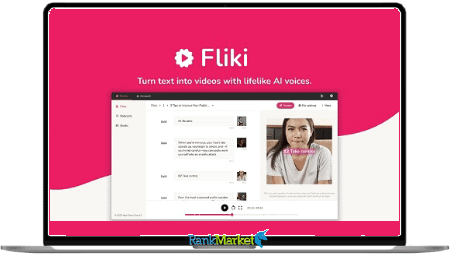
What is Fliki ?
With Fliki you can convert your blog articles or any text-based content into video, podcasts or audiobooks with voiceovers in a few clicks.

Features
FE – Fliki Premium Agency – $290
- Create audio/video up to 180 mins per month
- Access 850+ high-quality AI voices
- Access 77+ languages with 100+ dialects
- Advanced script editor
- Multiple voices in one script
- Create Videos from Text
- Access to millions of royalty-free images, video clips and background music
- Upload your own audio in between script
- Create and host unlimited podcast shows
- Create and host unlimited audiobooks
- Embeddable audio player
- Beautiful public pages for podcasts and audiobooks
- Convert Blog articles to Video
What can Fliki do for you?
Languages
Fliki supports more than 65 languages:
- Arabica Chinese Czech Danish Dutch English
- Finnish French German Greek Hebrew Hindi
- Indonesian Italian Japanese Korean Norwegian
- Polish Portuguese Romanian Russian Spanish
- Swedish Thai Turkish and many more.
Dialect
Fliki supports more than 100 different dialects/ accents it supports multiple Region-Language combinations like:
- American English British English Indian English
- Mexican Spanish Spanish from Spain American Spanish
- Brazilian Portuguese Portuguese from Portugal
- Canadian French Belgium French Emirates Arabic
- Moroccan Arabic, and so many more.
Gender
- Fliki support both male and female voices.
- How do I filter voices by gender?
- Click the voice name in the section.
- This brings up a Voice selection popup.
- Use the Gender dropdown to filter out voices by gender.
Voices
- Fliki supports more than 700 voices.
Editor
- This is where the magic happens, the place where you enter your text and get a high-quality audio output.
Script
- A script is where you enter multiple paragraphs of texts and convert them into audio.
Section
- A paragraph created in the script is called a section.
- Every section can have different voices.
Emphasize
- Emphasize particular words by selecting/ highlighting text and selecting the Emphasize option.
- De-emphasize by reselecting the same text and clicking Emphasize twice to remove the emphasis.
Pauses
- Add pauses between words by selecting/ highlighting the space in between text and clicking Add Pause.
- Enter the duration to pause in seconds.
- To remove the added pause you can just remove it from the section by using ← the backspace/delete key.
Pitch and Rate
- Configure the pitch and rate of the resulting audio by selecting the desired text. Select Tune option from the floating menu and then Pitch or Rate, which will further bring up options like X-Low, Low, Medium,
- Fast, X-Fast, select the desired configuration and playback the section to listen to how it sounds.
- This is where you learn how to use Fliki and get answers to all your queries.
Basics
- Now that you’ve started with Fliki, you’ll find that you land in the Studio section, you can use the tabs to switch between Studio and Account.
- Under Studio you would find the major options to choose what type of Audio content you’ll be creating.
Languages
Fliki supports more than 65 languages:
- Arabica Chinese Czech Danish Dutch English
- Finnish French German Greek Hebrew Hindi
- Indonesian Italian Japanese Korean Norwegian
- Polish Portuguese Romanian Russian Spanish
- Swedish Thai Turkish and many more.
Dialect
Fliki supports more than 100 different dialects/ accents it supports multiple Region-Language combinations like:
- American English British English Indian English
- Mexican Spanish Spanish from Spain American Spanish
- Brazilian Portuguese Portuguese from Portugal
- Canadian French Belgium French Emirates Arabic
- Moroccan Arabic, and so many more.
Voices
- Fliki supports more than 700 voices.
- You can click on the speaker icon to play a sample audio from the voice.
- To select the voice for a section click on the desired voice.
Editor
- This is where the magic happens, the place where you enter your text and get a high-quality audio output.
Script
- A script is where you enter multiple paragraphs of texts and convert them into audio.
Section
- A paragraph created in the script is called a section.
- Every section can have different voices.
Emphasize
- Emphasize particular words by selecting/ highlighting text and selecting the Emphasize option.
- De-emphasize by reselecting the same text and clicking Emphasize twice to remove the emphasis.
Pauses
- Add pauses between words by selecting/ highlighting the space in between text and clicking Add Pause.
- Enter the duration to pause in seconds.
- To remove the added pause you can just remove it from the section by using ← the backspace/delete key.
Pitch and Rate
- Configure the pitch and rate of the resulting audio by selecting the desired text. Select Tune option from the floating menu and then Pitch or Rate, which will further bring up options like X-Low, Low, Medium, Fast, X-Fast, select the desired configuration and playback the section to listen to how it sounds.
Pronunciation
- Listen to the pronunciation of a word before converting the whole section.
- Select the text you want to pronounce.
- Select the Pronounce option to listen to just the selected/ highlighted text.
Pronunciation Map
- Fliki provides a pronunciation map/ dictionary, at every script level. Easily add custom pronunciation mapping to names and acronyms. Click on the Pronunciation map option on the top right corner of the script page.
Videos
- Create videos in 2 easy steps
How to create a script?
- Select the Studio tab.
- Choose the Scripts option from the left-hand menu.
- Click on + New script
- Enter the script name in the New script popup and hit Create.
- Select the desired voice.
- Write your script in the section.
- To listen just to the section you can hover your mouse to the right of the section to find the play button.
- To listen to all your script content click the Play button in the bottom audio player.
| Time | 1 Month, 1 Year |
|---|
Some Questions Before Join US
Group buying, also known as collective buying, offers products and services at significantly reduced prices on the condition that a minimum number of buyers would make the purchase.
- First, we will list product Here as people request & Collect Money From other peoples.
- Sec, Once enough moneys from customer, we will buy products From Developer.
- Then, we deliver to all Joiners.
- You can join directly by Purchase at our site and Reach Support about that to confirm.
- You can join via our Community : https://bit.ly/RMKDiscord
- How to Buy
We have 2 Product Status
- Instant-Deliver : Avaible and Deliver within 24-48hs (not on Sat-Sun, Holiday)
- Group Buy/Pre-Order : Not avaible, Still collect more people to join, need to wait.
OTO mean that One-Time-Offer/Upsell/Upgrade of Product For limited time only
Cancelled mean that order is not pay/process within 24hs. Please reach us with Order ID to check.
You will get Products by Download via Email .Once you finish payment to us and get confirm. You will get download Links inside your Account
- SAAS : You will get Individual account via Mail or On your Order List
- Shared Tool : via our chrome (WIN/MAC/Linux)
- WP : We will active key for your site.
- Course/Book/GraphicKit : Download link will send via mail or On your Order List.
- ETA Time : Fast maybe 3-4 days or 1 Week , Always be 3-4 Weeks or some times as Member Request it can be up to 3 Months to Group Buy WIN.
- GB Fail : You will get refund or exchange other.
– If Products problem, Capture screenshot/Video to us. We will forward to developer to fix it.
– If impossible sloved, we will exchange to other product. With Annual Product, we will refund or exchange by subtract times that you used.
– If used product for 1 or few years then not work. we will try to contact developer to fix it. But if some bad Vendors keep money and run, we just can give you some discount for future orders.
Warranty Time :
- Monthly Product : 30 days
- Annual/One Time Product : 1 year.
Our Store Credit mean credit can use to redeem on Your orders. 25 Credit = 1$.
Earn by some way :
- Place Orders. Each 1$ spend you will earn 1$
- Exchange some not work/not-fullfill orders by your agreed.
- By Reffer Your Friends to buy at our store.
How to redeem
- At Checkout page have redeem button to use it. Maxium is 250/orders.
- If you need redeem more. Reach our Support
We support only via 2 channel :
- Email : support@rankmarket.org
- Messenger : m.me/rankmarkenet (Live chat on Site)
TIme : From 9AM - 6PM Monday - Friday (GTM+8).
All Order/Ticket on Sat-Sun/Holiday will be supported on next Monday.
WE ARE TRY TO WORK HARD AND SUPPORT ALL PEOPLE BUT WE CAN NOT MAKE ALL HAPPY 100%
Thanks For You are here and belive US for longtime.
While working,we meet someone like & we will not support :
– People buy 1 but want to exchange to 10 Products.
– People who steal our products then ask refund.
– People fake payment to get our products.
– People always ask refund,can not wait for waiting product. Dont Pay. Wasted our Time.
Best Regards
David Green – RankMarket
You may also like…
Related products
Share Tools
Share Tools